In CIT1163: Database Management Systems, you'll eventually be working with Oracle. Oracle is an enterprise-class database suite that's used by MANY of the fortune 500 businesses, world-wide!
Through a partnership with Oracle, we're allowed to purchase - at a VERY discounted rate! - the rights to maintain an Oracle database, and allow you, our students, access to it. And, through some cooperation with the LC ITS folks, you can access that database from anywhere, on OR off campus (without the need of the VPN)!
When you're in IB2111 or IB2131, it's easy; simply launch the SQLPlus application from the Oracle program folder. Voila! Connect using the username (userXX), host string (CIT1163pdb1), and password that your instructor gave you in class. If you can't remember your information, please ask your instructor to refresh your memory. If you need your password reset, see Terry.
From off-campus (or anywhere on-campus that does NOT already have Oracle installed), you can use the Instant Client. It's a couple of small downloads; go to https://www.oracle.com/database/technologies/instant-client/winx64-64-downloads.html and select your OS; then, use the Permanent Links at the top to download both the Basic and SQL*PLUS packages.
Once you've downloaded the appropriate packages, unzip them, and extract the Instantclient_ folders to the same destination folder on your harddrive (ie: c:\oracle\InstantClient_). Once that's done, you could simply launch sqlplus.exe, but then to login, you have to use this nasty string:
user00/VerySecurePassword1@//citoracle.lethpolytech.ca:1521/cit1163pdb1
To make life easier, create a batch file in your new InstantClient_ folder:
- In that new folder, create a new Text Document; name it ConnectToOracle.bat (or whatever you like, just make sure the file extension is .bat - if it looks like a text document, you'll need to change your view settings to see the extension, and change it).
- Edit that file, and put the following line in it (modifying as necessary - user00 becomes YOUR username, and Password becomes YOUR password; leave the slashes "/" and "@" symbols where they are!)
sqlplus user00/password@//citoracle.lethpolytech.ca:1521/cit1163pdb1
for example, user99's batch file might look like:
sqlplus user99/YouWillllNeverGuessMyPassword!@//citoracle.lethpolytech.ca:1521/cit1163pdb1
- Save and close the batch file
Once that's done, simply launch the batch file (by double-clicking on it) to connect to oracle.
NOTE: If you're trying to create a shortcut to SQLPlus, so that you can run a login.sql script, create a shortcut to the .bat file that you created, instead.
WARNING: Do NOT use the @ symbol in your password - it's an Oracle key symbol, and will cause you weird errors!
If you have any questions or problems, contact Terry.