2nd year CIT students working in the sandbox lab (IB2133) have access to Wifi that's inside the sandbox network! Use this to test connectivity from your wireless devices, surf the net a little faster, or access your VMs via your laptop - it's there for you. Of course this network is also available outside the Sandbox lab in the IB. You can probably connect to it from the benches along the main hallway, or maybe even in the student sitting/work area at the far end of the building.
The rules for accessing Wifi networks changed a while ago, and you now require a certificate. Try to connect normally, but if that doesn't work, you'll find advanced instructions for connecting various devices below.
Try connecting to the network normally:
Find, and connect to, the CITSandbox Wireless network / SSID
Your username is your s# (including the s!)
Your password is your CIT.Local domain account password (ie: the one you use to connect to the SCVMM console in the sandbox lab).
If prompted to "Continue Connecting?" or to accept the RADIUS2.CIT.local certificate, select the affirmative option (yes, connect, accept, etc.)
If that doesn't just automatically connect you, try again, make sure to enter your credentials properly. If that still doesn't work, chances are you need to download the certificate and then follow the appropriate steps for your device:
Windows 11:
Double-click on CITSandboxCA.cer to start the installation process;
Install it to the Trusted Root Certification Authorities, either for the user or local machine
Find, and connect to, the CITSandbox Wireless network / SSID
Your username is your s# (including the s!) @cit.local -> example:
Your password is your CIT.Local domain account password (ie: the one you use to connect to the SCVMM console in the sandbox lab).
Click OK
When you get the "Continue connecting?" message, this IS an expected network (assuming you're on campus!), so click Connect
You MAY need to input your credentials a second time, but it should then join the network properly.
Android / Chrome:
Open settings, and navigate to "Install a certificate" (or search for Certificate and find it that way)
Select WiFi certificate
Find and select the recently downloaded certificate. If prompted for a name, use CIT-RADIUS2-CA (*Other names, like CIT.Local or CIT Sandbox should also work - this is mostly for you when you see it later)
Once installed, navigate back to Settings -> Wifi and find the CITSandbox wireless network / SSID; connect to it.
EAP Method should be set to PEAP, and Phase 2 authentication should be set to MSCHAPV2; if not, make those changes.
Tap on Please select under CA certificate, and select the certificate you just installed and named.
Under Online Certificate Status, select Request Certificate Status
Set Domain to cit.local
Your identity is your s# (including the s!)
Your password is your CIT.Local domain account password (ie: the one you use to connect to the SCVMM console in the sandbox lab).
iDevices (and maybe MacBooks?):
Find and connect to the CITSandbox wireless network / SSID
Enter your username (your s#, including the s), and your cit.local domain account password (ie: the one you used to connect to the SCVMM console in the sandbox lab); click Join
When asked, Accept the RADIUS2.CIT.local certificate
Next steps:
You should now be connected to the CIT Sandbox wireless network! From here, you can RDP to your VMs using your assigned internal IP addresses (172.22.x.y). You should also be able to ping your VMs, and/or other hosts in the lab, like ghost.
If you're in a second-year (2200-level) class in the sandbox but don't have access to the CIT domain, just talk to Terry.
Remember: This is an educational resource, and it's still behind the sandbox labs' firewall - use it wisely!